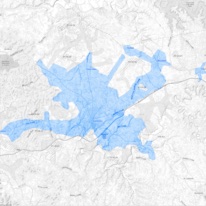Email Setup & Spam Control
Email Setup
While there are small variations in the setup process of each email client, this general guide should help you set up most of them. Questions? We’re always happy to help.
Adjusting the Server Settings
When you set up an email on your computer or cell phone, the setup will ask whether it’s a POP, IMAP, or EXCHANGE account. In most cases, you’ll want to select IMAP.
Next, you’ll be prompted to enter an email address (johndoe@example.com), username (johndoe) and password. After you fill out these fields, the setup will request technical server settings. Fill in those fields with the following information:
Note: IMAP has replaced POP. Please refrain from setting up POP email accounts
Incoming Server Settings
- Hostname: mail.bardstowncable.net
- Incoming Server Port Number:
- For IMAP: 993
- FOR POP: 995
- Encryption Type: SSL
Outgoing Server Settings
- Mobile Devices
- Hostname: mail.bardstowncable.net
- Port number: 587
- Desktops
- Hostname: mail.bardstowncable.net
- For IMAP: 587
- For POP: 465
That’s it! Need additional support? Visit the following links for more information, or contact a Bardstown Cable support technician for help.
Spam Control
Bardstown Connect uses powerful SPAM control filters to protect our customers from unwanted or malicious contact. Our software catches any email that may contain SPAM, stops it from reaching your inbox, and notifies you. In every instance when our filters detect possible SPAM, we’ll send you a report with options to deliver, whitelist, or delete the emails.
You can reach our Spam Titan service here to check for any quarantined items.
For further information regarding this software, contact our support team.
Did you lose or forget your password? To keep your account secure, we aren’t able to send passwords via email. Visit City Hall or call 348-5947 to get your email password.